Brewblox Spark
The Spark service is the bridge between Brewblox and the Spark controller. You need a service for each controller.
The Services guide explains how services work in Brewblox. Here, we'll look at how to add a new Spark service, and what settings are available.
The Short Version
The basic process for adding a Spark service is straightforward.
New Sparks are shipped with Brewblox firmware pre-installed. If you have an older model, please also see the Flashing a Spark section below.
To use the Spark 4, it needs to be connected to your network. Ethernet and Wifi are both supported.
Setting up ethernet is as simple as plugging in a cable. Wifi credentials are set over Bluetooth, using the ESP BLE Provisioning app. The app is available on Android and iOS.
To set Wifi credentials:
- Download the ESP BLE Provisioning app.
- Enable Bluetooth in your phone settings.
- Press and hold the OK button on the Spark for five seconds. It will beep twice.
- The Spark is ready for provisioning if its buttons are blinking blue.
- Open the app.
- Click Provision New Device.
- Click I don't have a QR code.
- Select the PROV_BREWBLOX_ device.
- Select your Wifi network, and enter your credentials.
The app will now set Wifi credentials for your Spark. An IP address will be shown in the top left corner of the Spark display.
To add the Spark service, open a terminal on your Pi, and navigate to the Brewblox directory (default ./brewblox).
To add a service for your Spark, run:
brewblox-ctl add-sparkThis will ask you some questions, and then edit your docker-compose.yml file to create or edit the service.
After starting the newly added service, it will automatically show up in the UI sidebar a few seconds later. Click on it to start using the service in the UI.
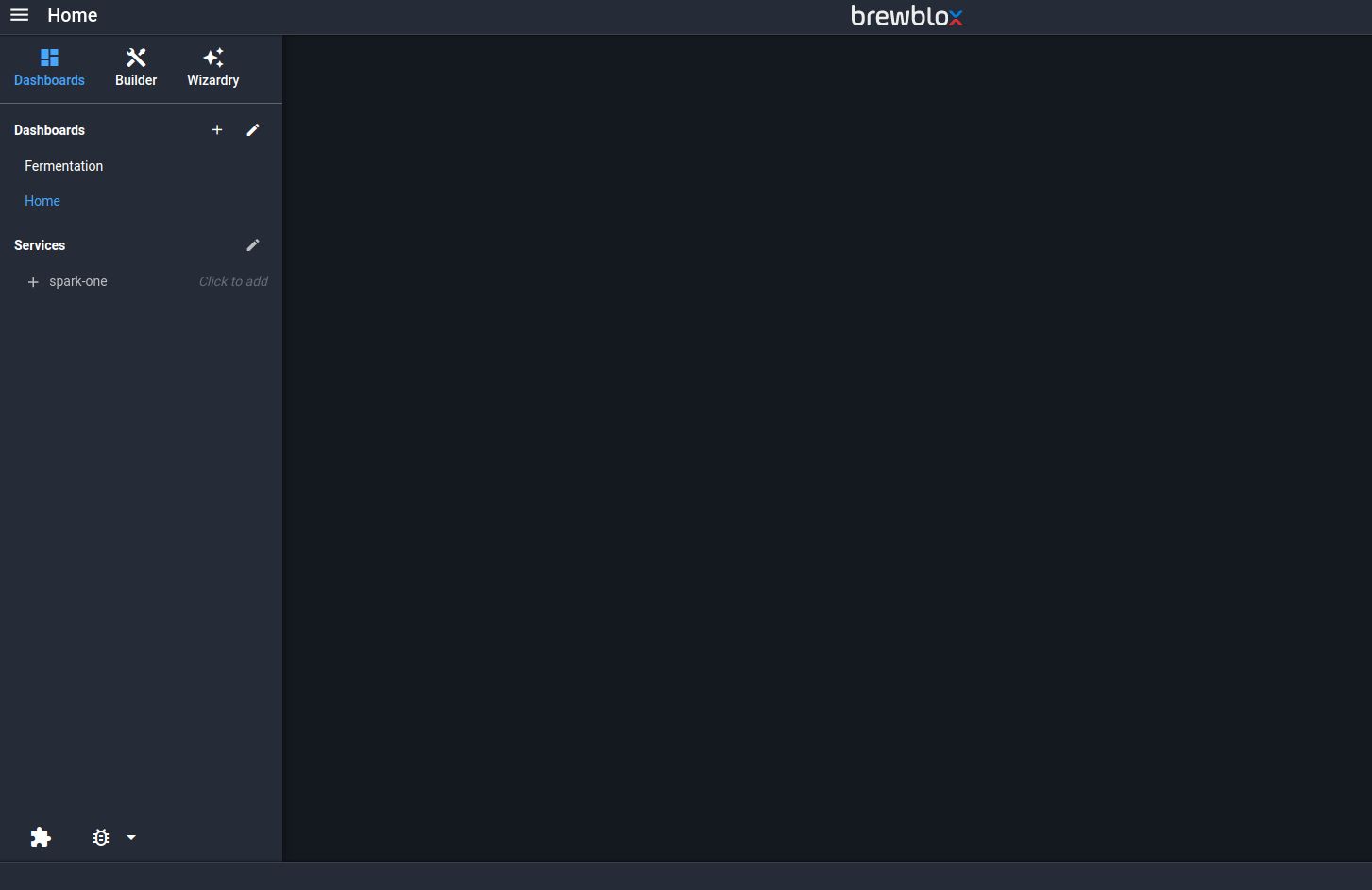
Service settings
Settings are set as "key=value" list items in the environment section of the service in docker-compose.yml. For the Spark service, all settings are prefixed with BREWBLOX_SPARK_.
For example:
services:
spark-one:
environment:
- BREWBLOX_SPARK_DEVICE_ID=AABBCCDDEEFF
- BREWBLOX_SPARK_DISCOVERY=allLegacy --key=value settings in the command section are supported to provide backwards compatibility. environment settings will override command settings.
Connection settings
Normally, brewblox-ctl add-spark identifies the controller, and the service automatically discovers it. If this is not the case, you may need to use more specific connection settings.
For a Spark service to communicate with a Spark controller, three things need to happen:
- The service needs to discover the address and connection type of the controller.
- The service needs to connect to the controller.
- The service needs to identify the controller, to make sure it is connected to the right controller.
Controller ID
All Spark controllers have a unique device ID. This ID cannot be changed.
A Spark service is linked to a specific controller, and it identifies the controller by its ID.
To link service and controller, the BREWBLOX_SPARK_DEVICE_ID setting is defined. When you run brewblox-ctl add-spark it will get the controller ID from the selected Spark, and use it to set BREWBLOX_SPARK_DEVICE_ID.
If this setting is not defined, the service will connect to the first controller it discovers. This is undesirable behavior when you have multiple controllers.
The UI will show a warning when BREWBLOX_SPARK_DEVICE_ID is not set.
Controller discovery
Multicast Domain Name System (mDNS) is used to discover Spark controllers connected to the local network. This is a local protocol: as a rule of thumb, only devices connected to the same router will be discovered by mDNS.
You can run brewblox-ctl add-spark with the --discovery argument to specify what kind of discovery should be used.
The discovery argument has three possible values:
--discovery=all--discovery=usb--discovery=mdns
The default is all. In this case, both USB and mDNS will be used to discover potential controllers.
USB connections are not supported by the Spark 4, and the controller will not be discovered this way.
For the service itself, this settings is defined using BREWBLOX_SPARK_DISCOVERY. For example, when you run brewblox-ctl add-spark --discovery=mdns, it will set BREWBLOX_SPARK_DISCOVERY=mdns.
TIP
Try brewblox-ctl discover-spark to run discovery without editing service settings.
USB support
The dedicated usb-proxy service handles the actual USB connections. If you have a Spark 2 or 3, and want to use USB, you must enable this service. Once enabled, all Spark services can use it.
To do this, add the following to brewblox.yml:
usb_proxy:
enabled: trueFor more information, and the current state of the setting, run brewblox-ctl config inspect.
Static controller address
In some scenarios, discovery is not a valid option. Maybe your Pi and your Spark are on different subnets, maybe you're using a proxy or a VPN, or maybe mDNS just doesn't work, and you have no idea why.
In these cases, you can skip discovery, and declare a static hostname or IP address using the BREWBLOX_SPARK_DEVICE_HOST setting. For example: BREWBLOX_SPARK_DEVICE_HOST=192.168.0.100 or BREWBLOX_SPARK_DEVICE_HOST=myspark.home.
If you're declaring a static IP address, it is recommended to set a static DHCP lease for that particular Spark in your router settings. The Spark will then always be assigned the same IP address.
Even when a static address is set, BREWBLOX_SPARK_DEVICE_ID is checked. If the Spark on the other side of the connection has a different ID, the service will not communicate with it.
Connection flowchart
Some of the arguments described above take priority over others, and discovery is always done in the same order.
The following diagram is a (simplified) display of the decision process to determine the connection kind and address. If discovery fails, the service restarts. This is because of a limitation in how Docker handles USB devices: the service must be started after the device was plugged in.

Flashing a Spark
Normally, the Spark firmware can be updated using the UI. If the firmware is very old, you may need to flash new firmware over USB.
You will need:
- Existing Brewblox installation
- Brewblox Spark
- USB cable
- Spark 2 or 3 -> Micro-USB
- Spark 4 -> USB-C
Connect your Spark controller with the USB cable to your Pi.
If any other Sparks are connected over USB, disconnect them for now.
Open a terminal on your Pi, and navigate to the Brewblox directory (default ./brewblox).
To flash the firmware, run:
brewblox-ctl flashIf you are upgrading an older Spark 2 or 3, you may need to flash the bootloader.
Only if you have a Spark 2/3 AND the LED is blinking blue after the firmware is flashed, run:
brewblox-ctl particle -c flash-bootloaderMQTT connections (BETA)
WARNING
This feature is experimental.
Future releases may include breaking changes to configuration.
The normal TCP connection between the Spark service and controller is unsecured, and does not require authentication. Anyone who connects to the right port on the Spark can send whatever commands they want.
If you want the Spark service and controller to be in a different locations, the connection must be secure, and one side must have a port exposed to the internet.
There are multiple solutions to this problem:
- Creating a Virtual Private Network (VPN).
- Tunneling through a Reverse Proxy.
- Having the controller connect to a secure port exposed by the service.
MQTT connections implement the third solution. Instead of the service connecting to the controller directly, both service and controller connect to the MQTT eventbus, and use it to exchange messages.
The Brewblox eventbus listens to a secured (SSL + password) MQTT port (default 8883). This port can be safely exposed to the internet by your router.
Setup
Run the basic setup steps, but make sure the Spark is connected to your local network.
Then run:
brewblox-ctl experimental enable-spark-mqtt --server-host={PUBLIC_ADDRESS}What happens:
- A new user and password are added to the eventbus user list.
- The username is always the controller ID.
- The password is randomly generated.
- The Spark is sent the login credentials over HTTP:
- Server public hostname.
- Server public port.
- Password.
- Server SSL certificate.
TIP
To preview what happens, run:
# This does not make any configuration changes
brewblox-ctl --dry-run experimental enable-spark-mqttSetup without controller
It may be inconvenient to connect the Spark controller to the same local network as the Spark server. In this case, you can use a --device-id argument for brewblox-ctl experimental enable-spark-mqtt.
To get the controller ID, navigate to the Spark IP address in your browser. This will show a comma-separated handshake message. The last field is the ID.
On the Brewblox server, run:
brewblox-ctl experimental enable-spark-mqtt --device-id={ID} --device-host={SPARK_IP}Instead of sending the credentials, it will print the commands you can use to manually send them. Copy the commands, and run them on a computer that can reach the Spark.
If --device-host is not set, it will use a placeholder in the printed command.
MQTT Discovery
For MQTT, a fourth discovery option was added: BREWBLOX_SPARK_DISCOVERY=mqtt. When set, the Spark service will wait for the controller to announce itself by publishing a message to the eventbus.
BREWBLOX_SPARK_DISCOVERY=all will also check for MQTT connections, but while the feature is in beta, this is done last. If your controller is both in the same local network, and has MQTT enabled, the service will prefer to use a direct TCP connection.